One Stop Order Processing |
|
This feature is available in Professional, Premium and Enterprise versions of One Stop Order Processing
If you use the
ParcelForce's WDMO Online Software system you can use One Stop
Order Processing to print all of the selected orders' labels.
To do this use the following procedure:
You can get more information on One Stop Order Processing from the following
link:
https://www.1stoporders.co.uk
Printing ParcelForce WDMO labels
Using
One Stop Order Processing
1 Select the ParcelForce view. If this is not available this is
installed into the installation directory (e.g. C:\OSOP\Main) and can be imported by selecting the View->Customize current view menu option and selecting the Import button.
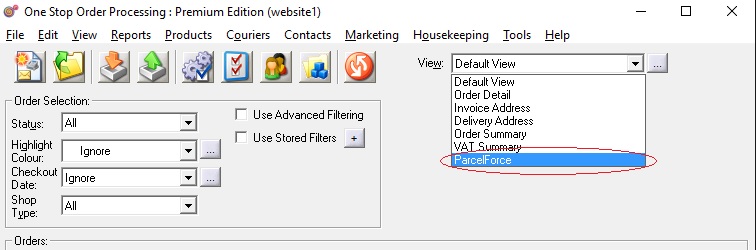
2 Select the orders to print labels for. You can either export all the displayed
orders or all the selected orders.
3 Press
the Export Orders button (![]() ) and select ParcelForce
) and select ParcelForce
4 The orders
will be exported, by default, to C:\OSOP\Orders.txt. You can change the filename by selecting the View->Change Export Options menu option or click on the button to the right of the View selection field (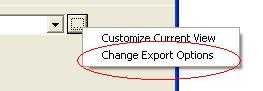 ).
).
Using
ParcelForce (WDMO Online)
5 Once the file has been created you should start ParcelForce (WDMO Online) using the following link to login.
https://www.parcelforce.net
6 Select the Batch Shipping->Import & Process Batch menu option, shown below.
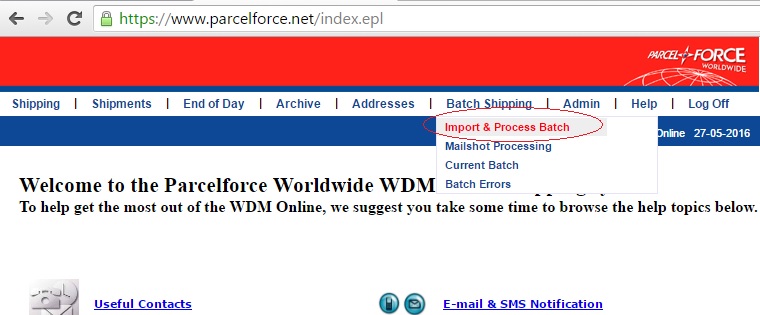
7 Select the following options on the Import & Process Batch page
1 Select the WDM Online Standard Despatch import format
2 Click Choose file and select the orders file export from One Stop Order Processing (C:\OSOP\Orders.txt)
3 In the Shipment Type in the Batch File section Regular Despatches should be selected
4 In Batch Processing Methods section select how you want to print the labels
5 In Batch Defaults select any relevant Department, Contract Number and Service
6 Click on Process. The orders will be imported and you an then print any labels
An example is shown below:
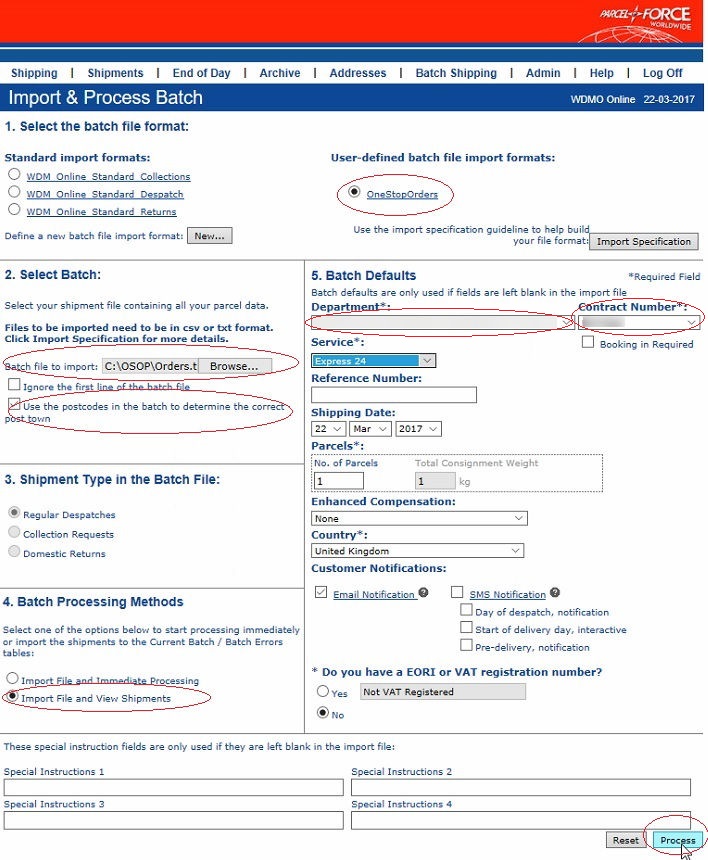
One Stop Order Processing allows you to import and process orders for Ebay, Amazon, SellerDeck, Shopify, Magento, osCommerce, BigCommerce, RomanCart, eBid, XCart, Oxatis, Groupon, Wowcher, Paypal, Cdiscount. ekmpowershop, Etsy, Flubit, OpenCart, PinnacleCart, PrestaShop, WooCommerce, Weebly, ChannelAdvisor, ASOS Marketplace, OnBuy, Mighty Deals , Mail Order and Telephone Sales
Mole End Group of Companies |
|||||
| Products, plugins and utilities for SellerDeck | All your orders, from all your systems, all together in one simple-to-use application | Integrated label invoice paper and free software packages and templates. Print your invoice and labels at the same time | Print Amazon Despatch Notes with a peel out label with the customer's details on directly from Amazon | Print Ebay Invoices with a peel out label with the customer's details on directly from Ebay | |