One Stop Order Processing |
|
Update Product Stock Details
This feature is available in Professional, Premium and Enterprise versions of One Stop Order Processing
You can update all the product stock details and also set the default values for new products. To do this select the Products->Stock Control->Update Product Stock Details menu option.
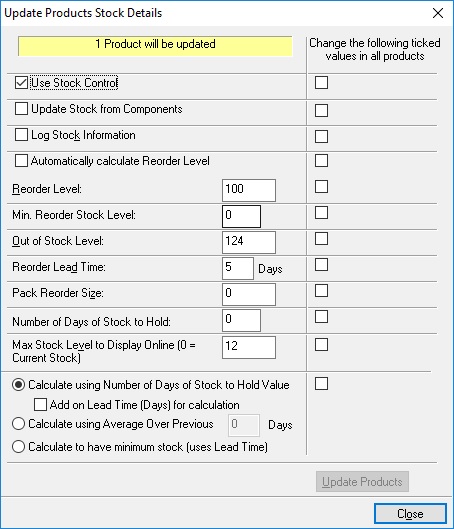
Set default values for new products
To set the default values for new products enter the required default values and click on Close. When you manually create a product the stock details will use these values.
Updating all product stock details
To set the values for all products enter the values to use and tick the appropriate value to use in the right hand column. Only the values ticked will be updated in all the products. For example, If you wish to just turn on Stock Control in products tick Use Stock Control and the tick box to the right and click on Update Products.
The values that can be set are described below:
Stock Control
Using Stock Control you would typically have a reorder level and an out of stock
level. You should set the reorder based upon the lead time required to obtain
new supplies of the product. You may want the out of stock level to be higher
than 0 so that you always have at least one of the product in stock (e.g. to allow photos
to be taken of the product or for new supplier comparison).
Update Stock from Components
If you sell your products in different amounts you can link them together so that you all the products sold get their stock updated. For example, if a product A is also sold in units of 20 (call product B) when you sell Product A if this option is ticked the stock level of Product B will automatically be calculated and updated.
Log Stock Information
If this option is ticked any stock changes that happen (e.g. selling the product or adding new stock) are logged. You can then view the details by clicking on the View Log button in the Stock tab for a product.
Automatically calculate Reoder Level
To use the automatic stock reorder level calculation tick this box.
Reorder Level
When your stock gets at or below this level you need to order some more stock. This can be shown on the Reorder Stock Report. You can automatically calculate this value so that you never run out of stock.
Min. Reorder Stock Level
This is the lowest amount to use for the Reorder Stock. This is used for slow selling items that don't have sales in the defined number of days
of sales (where the figure would be 0) for automatic calculation.
Out of Stock Level
This is the number of items that means that you have no stock left. This is normally 0, but you may always want to have at least 1 of these available.
Reorder Lead Time
The time for the product to be in stock (built of from a supplier). This needs to be taken into account when reordering.
Pack Size
The number of units that you have to update/buy the stock, e.g. in packs of 12.
Number of Days of Stock to Hold
Based upon the previous days sales this is the number of days of stock that you need to hold.
Calculation method for finding Reorder Level
There are 3 different ways to work out how much stock to hold.
1. Calculate using Number of Days of Stock to Hold Value
This is the same value used to calculate orders from. For example, to provide the next 7 days of orders based upon the last 7 days sales.
You can choose to include the stock lead time to work out the value.
2. Calculate using Average Over previous n Days
For example, based upon the last 180 days you can work out the next 7
days requirements.
3. Calculate to have minimum stock (uses Lead Time)
This uses the lead time for the product to make sure that you don't hold unnecessary stock (e.g. for expensive items).
There are 3 ways to calculate the reorder levels
1. By clicking on the Calculate Now button.
2. After orders are imported the new reorder levels are calculated.
3. You can select the Products->Recalculate Stock Reorder Levels menu option.
One Stop Order Processing allows you to import and process orders for Ebay, Amazon, SellerDeck, Shopify, Magento, osCommerce, BigCommerce, RomanCart, eBid, XCart, Oxatis, Groupon, Wowcher, Paypal, Cdiscount. ekmpowershop, Etsy, Flubit, OpenCart, PinnacleCart, PrestaShop, WooCommerce, Weebly, ChannelAdvisor, ASOS Marketplace, OnBuy, Mighty Deals , Mail Order and Telephone Sales
Mole End Group of Companies |
|||||
| Products, plugins and utilities for SellerDeck | All your orders, from all your systems, all together in one simple-to-use application | Integrated label invoice paper and free software packages and templates. Print your invoice and labels at the same time | Print Amazon Despatch Notes with a peel out label with the customer's details on directly from Amazon | Print Ebay Invoices with a peel out label with the customer's details on directly from Ebay | |